The Best Photo Gallery App
for iPhone and iPad
Organize your photos and having fun with them!
HashPhotos is the ultimate alternative to the Photos app.
The Best Photo Gallery App
for iPhone and iPad
Organize your photos and having fun with them!
HashPhotos is the ultimate alternative to the Photos app.
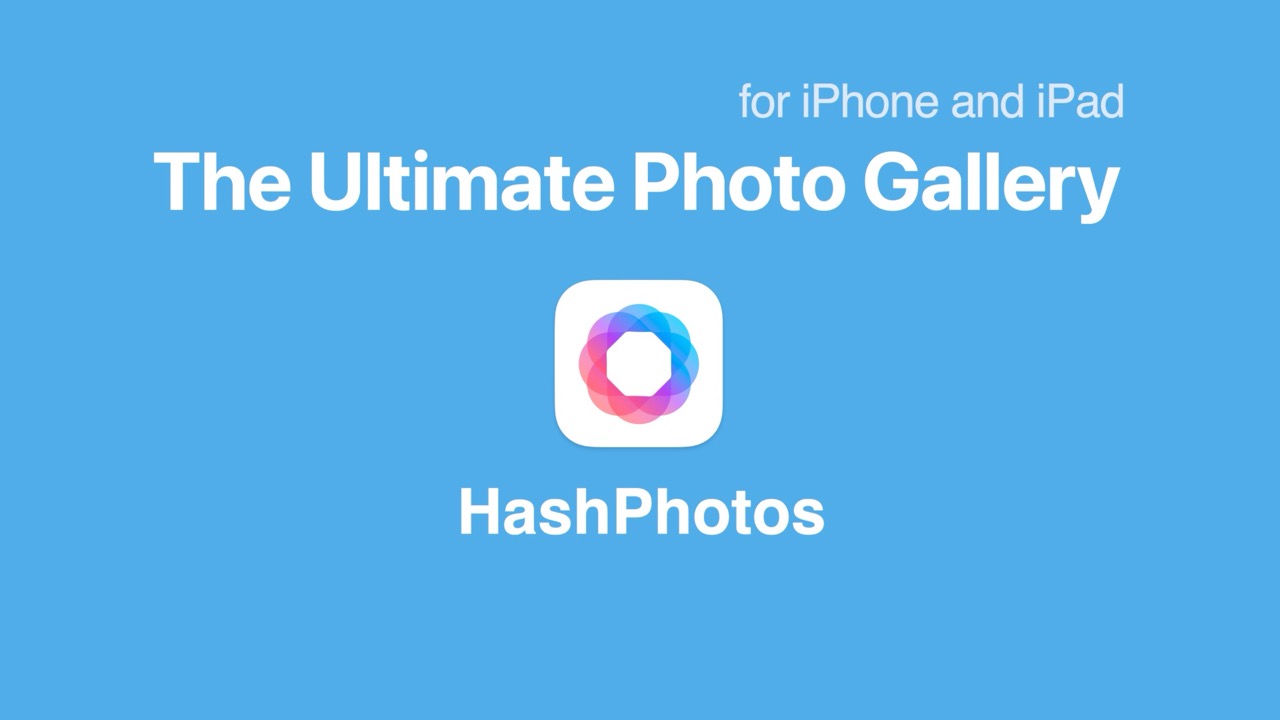
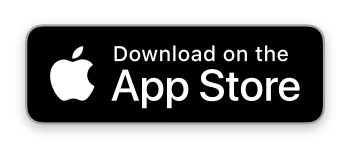
Overview at a Glance
Free vs Pro
The keywords or tags are the most efficient way to manage photos.
Add keywords to your photos and search with those keywords.
You will be able to find exactly what you want to see whenever you need.
Using the Update System Keywords feature, you can search with keywords even in the iOS Photos app.
The uncategorized album shows only photos not assigned to any album.
With the album bar, you can sort a photo into an album with one tap.
Using the album picker, you can put a photo into multiple albums at once.
Pin your frequently used albums for quick and easy access from the pinned section at the top of the sidebar.
(Free for up to 5 albums)
You don't need to search everytime.
You can make a smart album with search filter. A smart album can be accessed just like other albums. And matched photos appears in a smart album automatically.
Smart albums are only availalbe in HashPhotos app.
While reviewing your photos, put the photos you want to work on later in the tray. Then you can share, delete or do some other actions with photos in the tray at once. You don't have to look at the small thumbnail images to make a selection.
There may be many duplicate or similar photos in your photo library. They are eating up disk space and making your photo library boring. Your space shouldn't be wasted with duplicates but should be filled with more great memories.
Having difficulty which photos you need to delete and which photos to keep? HashPhotos provides great tool to compare those photos.
Easily mark your favorite or best photos with a 1 to 5 star rating system.
Use these ratings to quickly find your top picks, or create smart albums based on rating criteria.
(Free for up to 30 images)
See photos exactly what you want to see.
You can search with user keywords(tags), built-in filters, date/time, period or size(dimensions).
Navigating through years, months or events is just easy and fast. You can jump to photos you want to see with minimum scrolls.
With a calendar that allows you to select a date, you can go directly to the exact date you want. The date cells between the thumbnails let you know what date of photos you are viewing.
Calendar is only available in iOS 17 or later.
You can overlook all places where you have been. Tap to see photos took in specific location.
Do you want to know more details about your photos?
HashPhotos provides a metadata(exif) viewer for all of the details on a photo.
Additionally, it provides the ability to edit metadata.
For professional photographers, the histogram will help to know more about your photos.
Animated images are live in HashPhotos. You can play Animated GIF, PNG, WebP, HEICS and AVIF.
HashPhotos supports Live Text. Do something with text in your photos.
Live Text feature is only available in iOS 16 or later.
Sometimes a photo cannot be descriptive enough and you may want to add some description to it. Make a memo to keep situation or emotion with your photos.
Most of the daily photo editing can be done with easy to use integrated editor.
An editor provides beautiful filters and many tools.
Crop, Rotate, Adjustments, Overlay Image, Text, Sticker, Eraser(Remove Background), Frame, and more.
You don't need to open the editor, edit and save for rotating and flipping. Just one touch and hold and one tap is all you need to do.
An integrated video editor provides basic functions like trim, rotate and filters.
A passcode protected private album is the desire of every iOS user. Keep safe your private photos and videos.
Photos in a private albums are only available in HashPhotos app.
HashPhotos can be protected with a passcode. Face ID and Touch ID are also supported. Your photos, keywords and memos can be kept safe.
You can also enhance the security of your Private Album by using a fake passcode, which opens a decoy album instead.
Your privacy is important. Remove metadata and location information of a photo before sharing or uploading.
We all have our own favor. Theme can be set to light, dark or follow system settings.
Sometimes you want to see more photos in a screen and sometimes a few but larger thumbnails. Thumbnails can be square or photo ratio preserved style.
Badges(Favorite, Location, Panorama, Live Photo and more) distinguish photos at a glance in thumbnail view. You can set whether to show or not for each badge.
In addition to badges, thumbnail information that can be set on thumbnails allows you to check information on multiple photos at once. Dimensions, creation date(date, time, date/time), modification date, added date, file size, file name, keywords, camera model, format or title can be displayed on thumbnails.
Grouping by year, month or day helps you know exactly where you are. Of course, you can set not to be grouped.
HashPhotos provides many settings users can set. Use HashPhotos the way you like.
You can easily transfer photos between iPhone/iPad and Mac/PC using HashPhotos Transfer.
To use transfer function, download HashPhotos Transfer on your Mac or PC.
You can import photo files or a folder containing photos from a drive connected in the Files app. Subfolders within a folder are created as folders and albums in the library.
You can export an album or folder to a folder in the Files app or to a connected USB drive.
Sub-albums are exported in a folder structure.
You can also export all albums in the library at once.
Keywords, memo and title will be written to the metadata of an exported file.
You can adjust date/time of your photos.
You can add or edit location information to your photos.
Turn your photos into an animated GIF to have more fun.
A Video, Live Photo or Burst Photo can be converted into an animated GIF, WebP, PNG(APNG) image.
Sometimes you want to save a specific part of a video as an image.
Resize multiple photos at once.
Enjoy your photos and videos beatifully presented with a music.
Convert to any image format that suits your needs.
Converting image format can save your disk spaces.
Supported image formats are JPEG, HEIC, PNG and WebP.
You can find photos similar to a specific photo within your library or album.
You can save a video as two separate clips.
Simply pause the playback at the desired point in the viewer and run the Split Video function.
This feature is only available in iOS 16.4 or later.
Create an image by cutting and joining specified sections either horizontally or vertically.